Custom Forms Feature
We have created an awesome brand-new ‘Custom Forms’Feature for iinsight.
The ‘Custom Forms’ Feature allows organizations to enforce the quality and the detail of information collected by their staff.
This includes Customized Questionnaires, Data Capture Forms and Client Specific Forms such as Doctor, Client, Employer forms etc.
This enables you to control the content collected and the validation of the content is very advanced.
The ‘Custom Forms’are ‘Smart’ forms and change dynamically based on earlier responses to questions.
This is a really good tool and is an extremely smart online form feature, the ‘Custom Forms’ are very versatile and include the functionality described further below and more:
The Custom Forms are created in the Templates menu of iinsight and users with permissions to create/edit Templates will be able to create/edit Custom Form Templates also.
In the Templates menu, select the + New Button to create a New ‘Custom Form’

There are some very useful fields that can be used if desired including:
- Label (The Custom Form Name)
- Big Text
- Medium Text
- Yes/No
- Date
- Integer
- Float
- Currency

You can drag and drop the fields from the righthand side of the screen to the desired position on the form as below:

Fields can be made ‘Visible’ or ‘Hidden’ by selecting or deselecting the ‘Visible’ box (as further below) in Field Properties:
(Please Note: If a field is set to be ‘Not Visible’ but an old form contains data in this field, then the field will be displayed in the form regardless of the conditions):
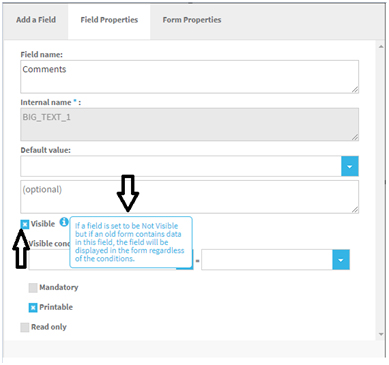
In Field Properties – You can edit a field to have visible conditions linked to it for certain statuses (such as Status 1 = No), (Status 2 could be Yes etc):

The Custom Form can also be Mandatory/Printable/Read-only as required.
If Mandatory is selected it means that the particular field has to be populated.
If ‘Printable’ is not selected, you can exclude that field from being printable online, this allows you to have full control over sensitive information, such as if a document was not disposed of correctly the sensitive data could not be printed.
Once saved you can associate the Custom Form to a Service Contract/s in the same way as you would add a Document Template via the righth and side of the Charges menu/Templates Tab/Custom Forms:

Then when you are working on a Case using a Service Contract with a Custom Form associated to it you can go into the iinsight Documentation tab and select the + New Button and choose the Custom Form you wish to add to the Case:

Then select ‘Create new custom form’ as above:
The Custom Form is then added to the Case as below and you select ‘Open Doc’ to open it and work on it:

The Custom Form on the Documents tab will be ‘responsive’and staff can complete the form from any of theirmobile devices.
New “MMM classification” field – Modified Monash Model
There is a new field called “MMM classification” available in the following locations:
- Case List/Fields Edit.
- + New Case Wizard under “Client Location” and within the “Client Location”window under the Postcode field
- Case List/Client Tab/Client Location (within the “Client Location”window under the Postcode field)
- The ‘MMM classification’ field is a drop down field with the values 1 through to 7 and the first value is blank (for organisations that don’t want to use this field)
The Modified Monash Model (MMM) is a recently developed geographical classification system, using up-to-date population data, which the Government can use to better address the maldistribution of medical services across Australia.
You can check the MMM classification of a location on the doctorconnect website,
http://www.doctorconnect.gov.au/internet/otd/publishing.nsf/Content/locator

The ‘MMM’ shows different colours for the various ‘MMM’ location classes as above:
When you select a location on the Map it advises the MMM class of that location as below:

The ‘Bill To’ Company field is added to the Finance Menu/Costs Tab
The ‘Bill To’ Company field is now added to the Finance Menu/Costs Tab.
This was already available in the Finance Menu/Invoices Tab but not in the Finance Menu/Costs Tab
‘GST’ Column has been added to the Finance Menu/Costs Tab.
There is a new field available in the Finance Menu/Costs Tabcalled ‘GST.’
This was already available in the Finance Menu/Invoices Tab but not in the Finance Menu/Costs Tab.
It shows the ‘GST’ element of the costs separately.

Next of Kin’ information is added to the new case wizard
‘Next of Kin’ information is added to the new case wizard.
When you are adding a new ‘Case’ you may now add the ‘Next of Kin’ information at the same time:

‘Plan Amount Remaining’ field is added to the Case List Report in the Reports menu.
‘Plan Amount Remaining’ field is added to the Case List Report in the Reports menu:

Custom Fields feature now has 20 New Fields available per tab (Case Tab/Client Tab/Case Additional Tab/Contacts Tab).
The existing ‘Custom Fields feature’ was previously restricted to only allowing you to add 10 New Fields that could be created per tab (Case Tab/Client Tab/Case Additional Tab/Contacts Tab), therefore the maximum number of fields that could be created was 40.
Well swe have been listening, and we have now increased the limit to 20 New Fields that could be created per tab (Case Tab/Client Tab/Case Additional Tab/Contacts Tab).
The IINSIGHT Case List Report has just had some very user-friendly enhancements
The IINSIGHT Case List Report has just had some very user-friendly enhancements:
The ‘Build’ Button was changed to ‘Export.’
The Case List Report now downloads in the background to your ‘Downloaded Reports’ section so you may continue working whilst the report is running:

Be Software International Pty Ltd | ABN 69 108 074 746 | www.iinsight.biz

